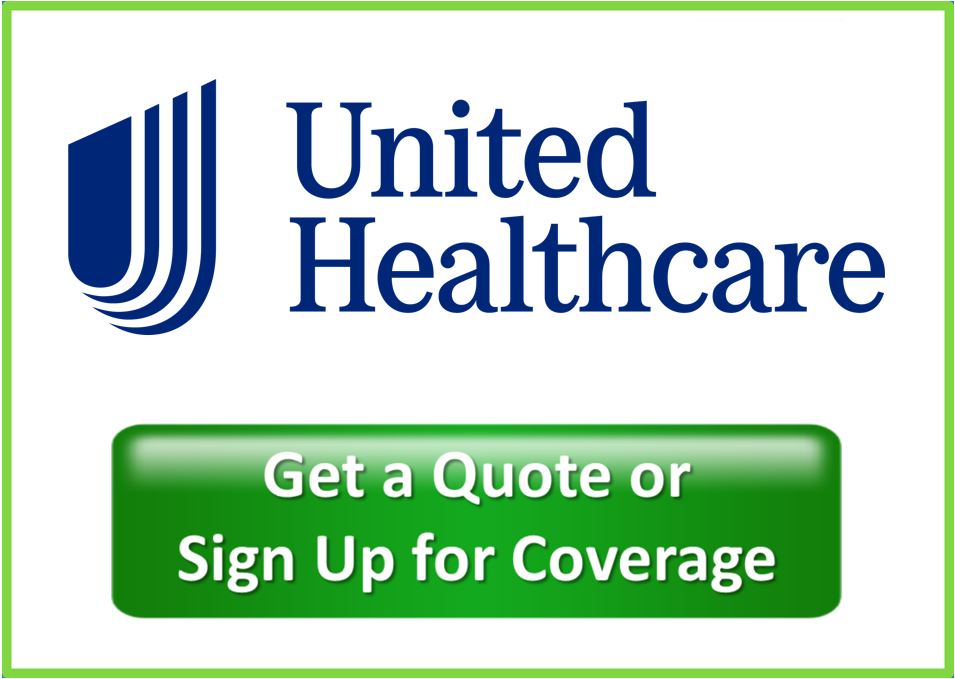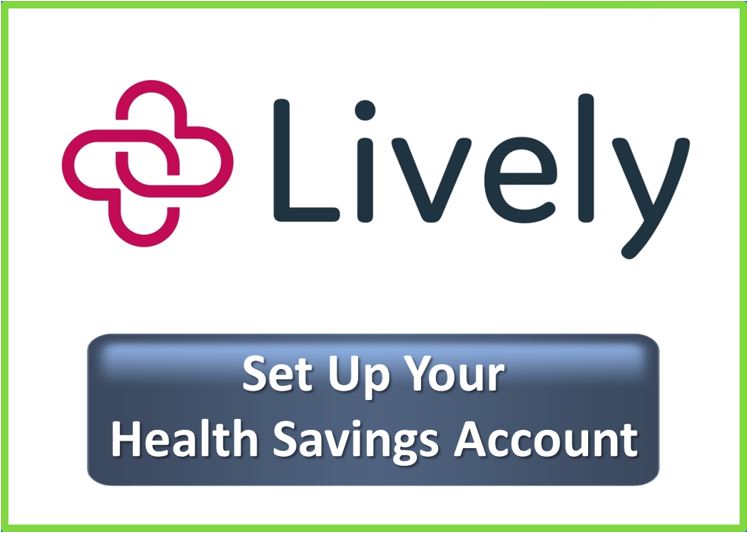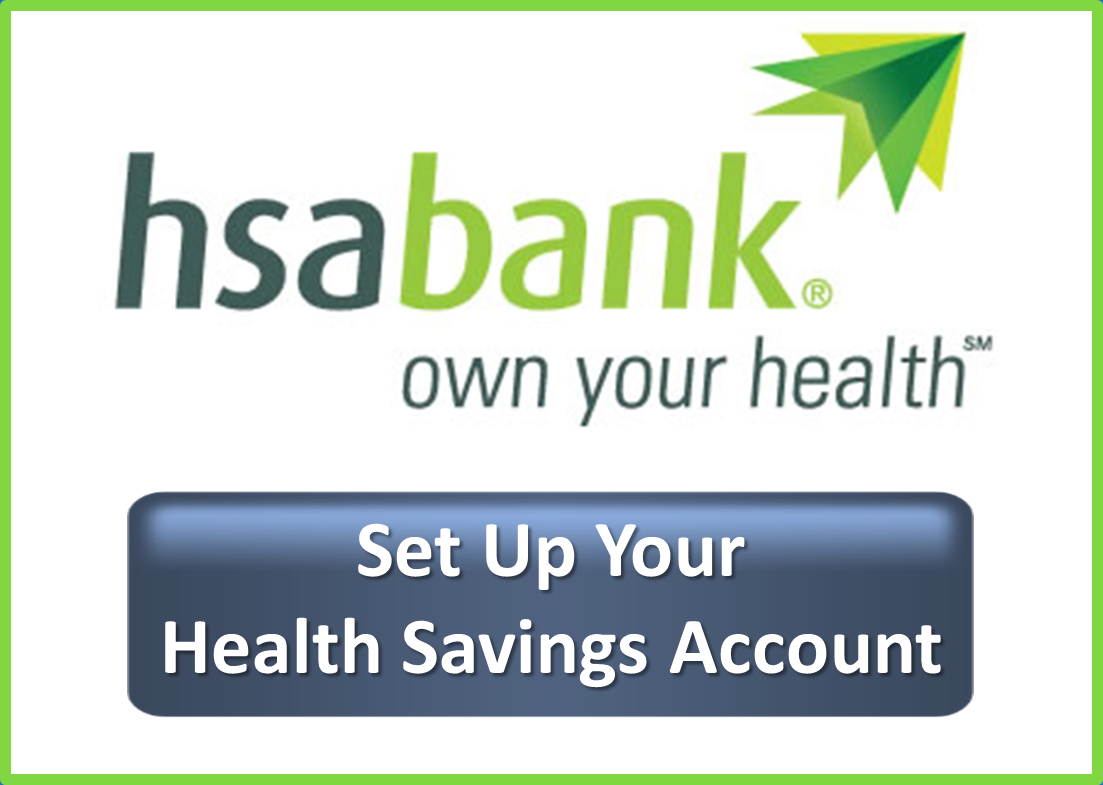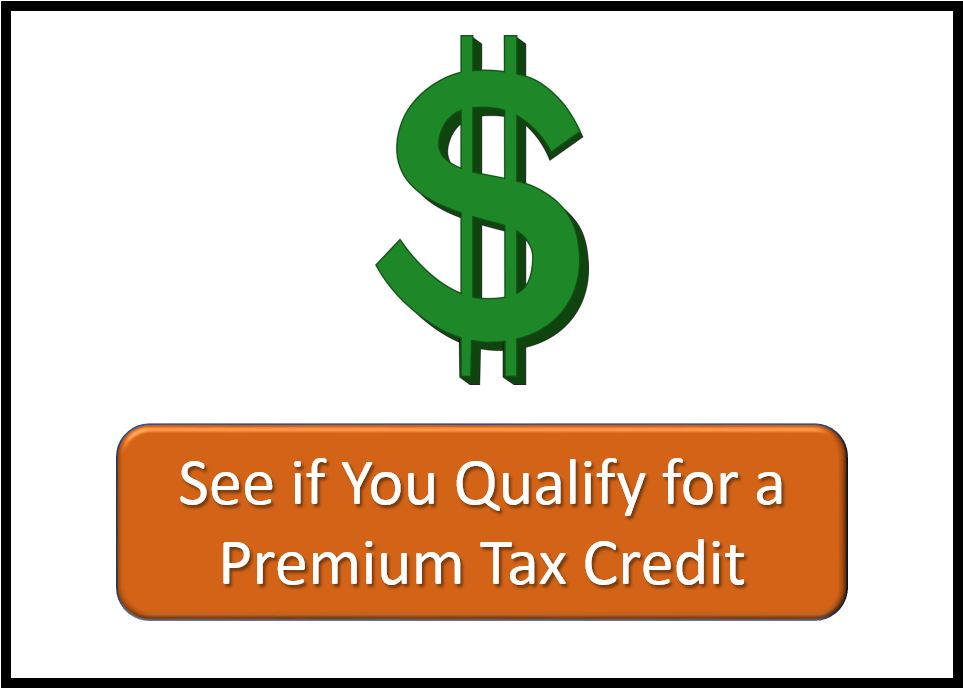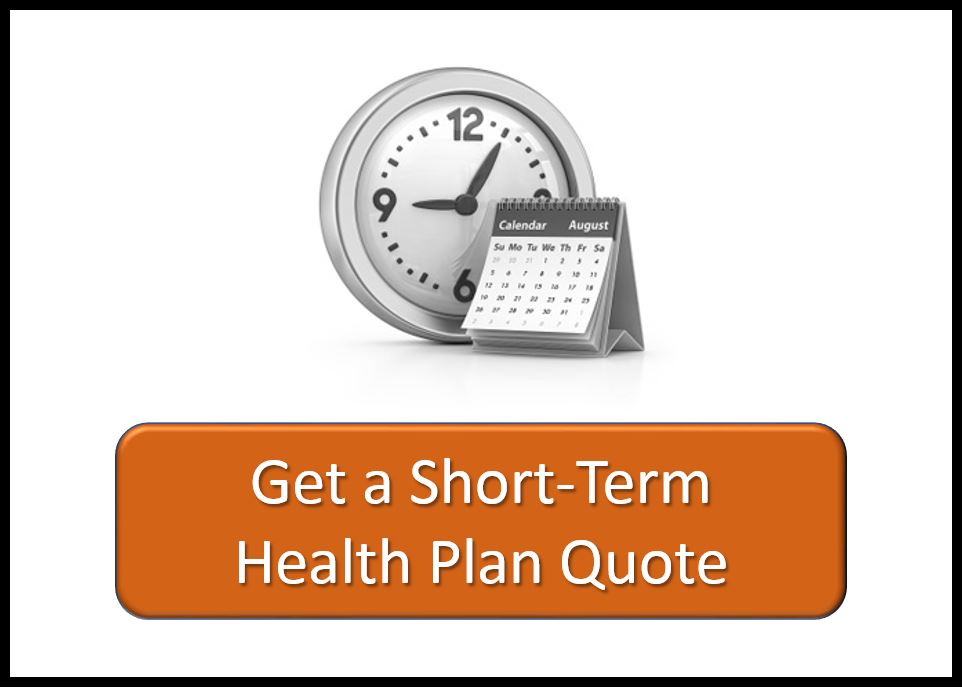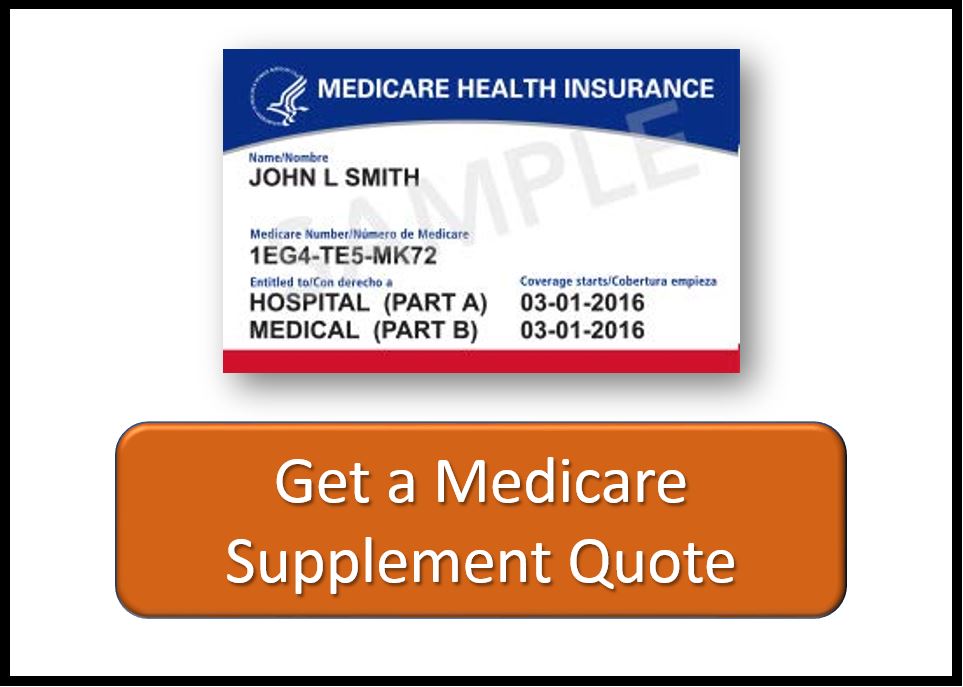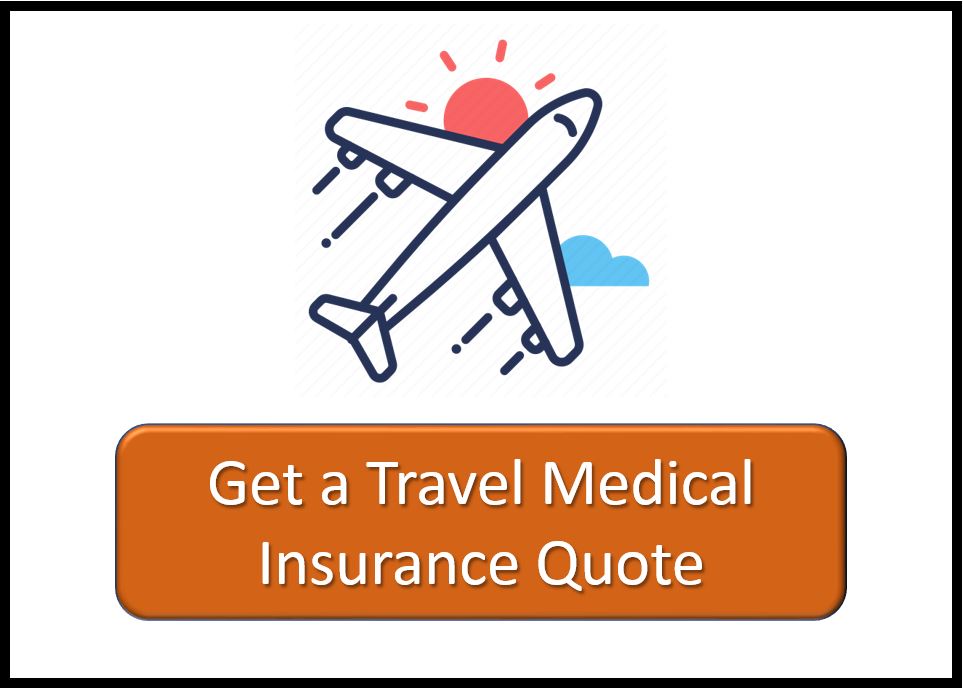If you have Medicare Part A or Part B, you are eligible to enroll in a Medicare Part D Prescription Drug Plan. These plans are offered by private insurance companies, and, depending on your zip code, you probably have a number of options to choose from.
JME Insurance Agency does not market Medicare Part D prescription drug plans, but we have put together some information to help you find and enroll in a Medicare Part D plan, starting with this short video. It’s a quick and easy process.
Step-by-Step Instructions
- To begin your drug plan search, go to https://www.medicare.gov/plan-compare
- If you are already enrolled in a Medicare Part D plan, you can log in to the site. The prescriptions you have taken will already be loaded in, so you can simply edit the list and search for a plan. If you do decide to switch to a different plan, some of your information will already be entered, making the application process even quicker. If you don’t have a login, you can create one. If you are new to Medicare or do not wish to create a login, you can continue without logging in.
- I answer to the question “What type of 2022 coverage are you looking for?” on the next page, select “Drug plan (Part D).”
- Enter your zip code and select your county.
- If you receive help paying for prescriptions through Medicaid, a Medicare Savings Program, etc., select the appropriate option when asked “Do you get help with your costs from one of these programs?” If you do not receive any extra help, select “I don’t get help from any of these programs.”
- On the next page, you’re asked “Do you want to see your drug costs when you compare plans?” Say yes. This will allow you to enter the names of any prescriptions you currently take and have those costs shown in the search results. You should review your options to ensure you have the best plan based on your current prescriptions and/or the prescriptions you know you will obtain this calendar year.
- Begin typing in your prescriptions on the next page. You should be able to enter the name of the drug, or even part of the name, and then select your prescription from the drop-down list that appears. Click the green “Add Drug” button, then select your dosage, quantity, and frequency. For instance, if you take one pill per day, you would select 30 per month. If you take two pills per day, you would select 60 per month. Click the green “Add to My Drug List” button.
- You can then add another drug if you have more medications. If you are aware of any potential drug change in the coming year, you may also want to enter it to see how that prescription can impact your selection. Note that OTC drugs (over the counter) are not covered and should not be entered. Do not enter scripts that are not covered by any of the Part D carriers, such as Cialis, since they are not considered medically necessary and will not be on any formulary. Non-covered drugs can skew the pricing results of the drug cost for the remainder of the calendar year.
- When you are done, click the green “Done Adding Drugs” button.
- On the next page, you can select up to 5 pharmacies. While you might have a favorite pharmacy, we would suggest that you add a few others. The reason is because the price of some medications will differ depending on the pharmacy you use. Also, some drug plans have preferred prices at specific pharmacy and may even include the pharmacy name in the name of the plan. One of the options you can add is “Mail Order Pharmacy.” Since most drug plans have a mail-order option, we would suggest that you choose this as one of your five pharmacies so you can compare the costs of your drugs if ordered by mail with the cost at a retail pharmacy. The name of the pharmacies you select will appear at the bottom of the screen. When you are finished adding pharmacies, click the “Done” button in the lower right corner.
- The results will appear on the next page, and there are a few different sorting options. We would recommend that you sort by lowest drug + premium cost because that will display the total amount you can expect to pay through the end of the year (based on your current prescriptions). Sometimes, selecting a plan with a higher premium will save you money if the cost-sharing on that plan is lower. If you did not log in, the lowest-priced plan will be at the top. If you did log in, your current plan will be shown at the top, followed by your other options, arranged lowest-to-highest price.
- When comparing plans, the premium, the price for your prescriptions, and the plan’s formulary of the drugs they cover are the three important pieces to consider. To learn more about a particular plan, you can click the blue “Plan Details” button.
- If you have questions or have difficulty, please call 1.800.MEDICARE for assistance in selecting and enrolling in a Part D plan. Or, if you know which plan you want, you can call the carrier (insurer) for assistance.
- When you have made a decision, click the green “Enroll” button. A pop-up will advise you that you need to have your Medicare Number and effective dates handy along with information about your other health coverage (if any), including policy and group numbers, and the dates that any changes take effect, like if you’re moving to a new area or into a long-term care facility.
- The enrollment process is pretty straightforward, but, again, contact the carrier if you need assistance. When you are done and click “Submit,” be sure to print and save the confirmation page – that is your proof that you enrolled in a plan.
- In a few days, you should receive a letter from the insurance carrier confirming your plan selection. The invoice and ID Card will come later. If you have questions, please call your Part D insurance carrier using the phone number on the letter or ID card.
Annual Election Period
After your initial enrollment in Part D, you will be able to review and change your plan and carrier every year between October 15 and December 7 for a January 1 effective date. The process will remain the same each year. We would recommend shopping for drug plans each year as your prescriptions, the formulary on your current plan, and the Part D plan options may change.
Medicare Disclosure
We do not offer every plan available in your area. Any information we provide is limited to those plans we do offer in your area. Please contact Medicare.gov or 1-800-MEDICARE to get information on all of your options.
JME INSURANCE AGENCY IS NOT CONNECTED WITH OR ENDORSED BY THE UNITED STATES GOVERNMENT OR THE FEDERAL MEDICARE PROGRAM.